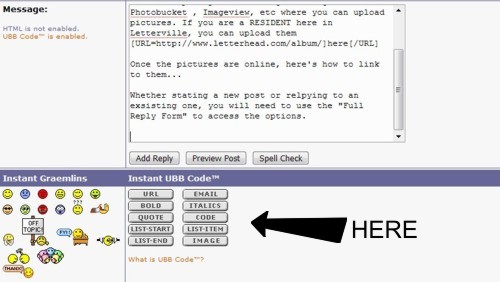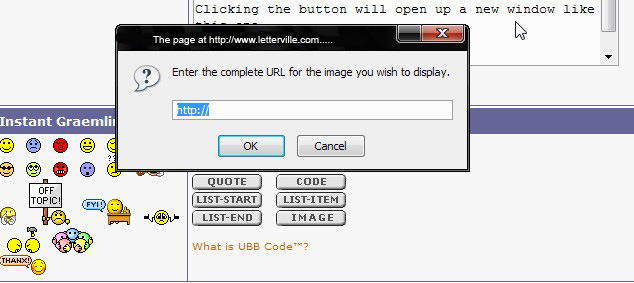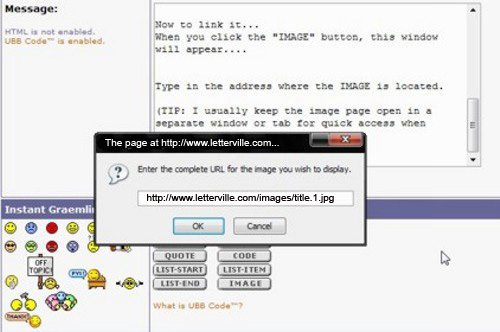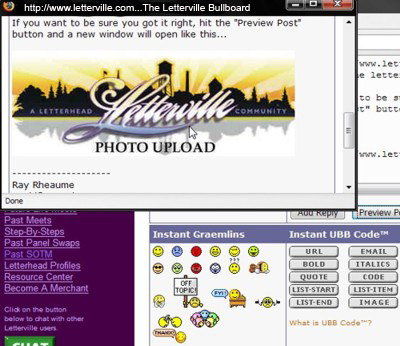|
First up...getting it on the internet.
There are plenty of free image hosting sites like Photobucket , Imageview, etc
where you can upload pictures. If you are a
RESIDENT here in Letterville,
you can upload them
here
Keep the size of the picture somewhere around 500 pixels wide. Most images
online are at 72DPI resolution and load quickly. If you go with a higher
resolution, it will be a much larger file and take longer to load on the BB.
Once the pictures are online, here's how to link to them...
Whether stating a new post or replying to an existing one, you will need to use
the "Full Reply Form" to access the options.
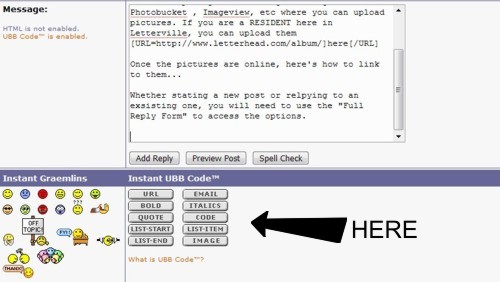
How to link it...
When you click the "IMAGE" button, this window will appear....
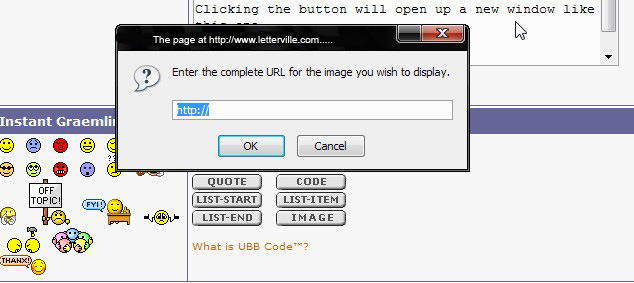
Type in the address where the IMAGE is located...
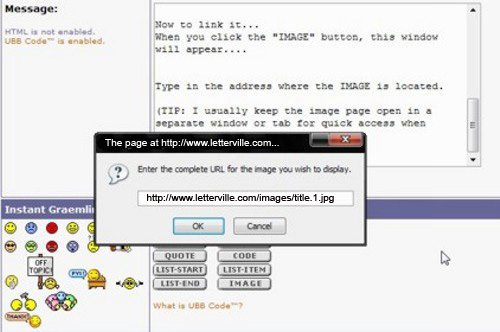
(TIP: I usually keep the image page open in a separate window or tab for quick
access when linking more than one picture.)
When you click the ok button, the reply window will add the following line
automatically...
[img] h**p://www.letterville.com/images/title.1.jpg [/img]
(the *s = the letter t)
If you want to be sure you got it right, hit the "Preview Post" button and a new
window will open like this...
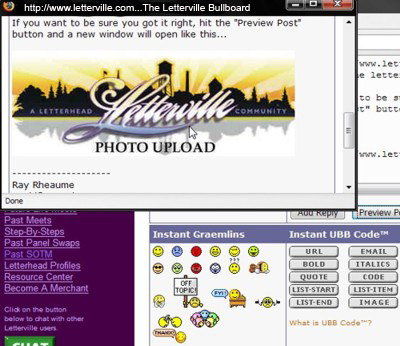
Some notes:
One typo and it isn't going to work...even an extra space or missed letter will
foul things up. Using a second window, you can right click an image and hit
"Copy Image Location" and paste it into the link window.
If not, you can go to the picture online and click "View Image". Once you see
ONLY the picture, copy the address bar at the top of the screen and paste that
in the image link.
TIP: One thing I do is make sure to hit the enter key before and after linking
an image. This keeps the text from running into the image. It also helps to keep
the image link from getting messed up.

End result..
Resizing Photo's for
the BB
Download Irfan View 3.97
for free
IrfanView is a fast and simple image viewer and editor that supports all major
graphic formats, including BMP, DIB, JPEG, GIF, animated GIF, PNG, PCX,
multipage TIFF, and TGA. In addition, it features drag-and-drop support,
directory viewing, TWAIN support, slide shows, batch conversion, and
modifications, such as color depth, crop, blur, and sharpen.
Download Irfan View 3.97
here is another one Curtis found for free
http://picasa.google.com/index.html
another one from Dave
http://www.xat.com/jpegopt/index.html
whole list here
http://www.vicman.net/lib/batch-resize-images.htm
Here's a few tips on saving your photos for the web, and the BB in
particular.
1. If your image is a photograph with more than 240 colors, save it as a .jpg.
If it is artwork with only a few colors, a .gif is the way to go.
2. Save your image at 72dpi. Any higher resolution just isn't needed for a
monitor.
3. Keep your image under 500 pixels in width.
4. If using a jpg, always compress it before saving it for the web. I usually
save my images at 75% their original file size. You'll be amazed how much your
file size is reduced without any loss of quality. It will load faster and reduce
bandwidth use at our end. |